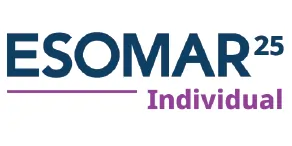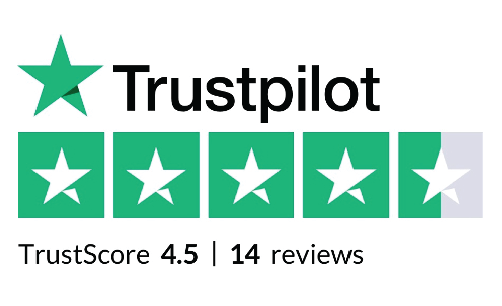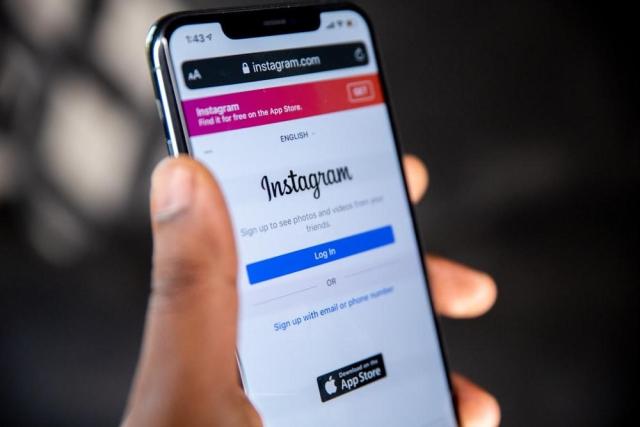
Are you perplexed as to why is Instagram not working on your phone? Are you irritated because it constantly crashes or is loading so slow? Never mind; you are not alone. These challenges are common for the majority of users. Probably you have experienced a situation when Instagram won’t open. Hence, you must know the causes of such a situation. Or sometimes you just want to know why Instagram keeps crashing and how to restart Instagram. In the event Instagram doesn’t load, here are a few measures that you could try. undefined
Restart Your Phone: At other times, even a simple reboot can fix minor bugs. Switch off your phone, wait for a couple of minutes, and then switch it on.
Check for Updates: Ensure that you have the latest version of the Instagram application installed on your phone. Developers frequently roll out updates to get rid of bugs and to improve the performance of the software.
Clear Instagram Cache: At times, the data cached by Instagram can cause the app to crash. Find your phone settings, look for the Instagram app, and clear the cache. This will clear out temporary files that could be the source of problems. If you wonder how to clear Instagram cache, I got you covered. Please refer to the information below for details.
Reinstall Instagram: If nothing else works, go for the ultimate solution uninstalling and reinstalling the Instagram app. This will be a new beginning for you and may cure the being of the initial problem. However, many often forget their login details, and it might be not easy to re-login on Instagram after reinstallation. That's why we recommend a password manager to ensure quick and secure access to your credentials, making the login process hassle-free after reinstalling the app.
Check Your Internet Connection: Inability to keep connection continuity also risks Instagram crashing. Make sure you are connected to a stable WIFI or have strong cellular coverage.
Disable Data Saver Mode: If the data saver mode is turned on your phone, it would be better to disable it. In this option, Instagram may be limited when it comes to background data, which can as well hamper its functionality.
Contact Instagram Support: If none of these methods resolve the issue, feel free to contact Instagram’s support team for additional help. This will help as they may be able to give more detailed step-by-step procedures or they can also escalate the issue if it seems to be widespread.
By following these simple methods, you can hopefully resolve Instagram crashes and enjoy using the app without any interruptions.
- Restart Your Phone
A phone reboot can mostly clear the temporary software errors that create a hang in Instagram to break down. To accomplish this, please press and hold the power button and tap on the restart option. Right after your phone is switched on, open Instagram to observe whether the problem has stood out
- Check for Updates
The application developers frequently roll out patches to resolve the bugs and enhance the operation of the app. To find out new updates to the Instagram app, launch the Google Play Store (for Android), or App Store (for iOS), select "My apps & games" or "Updates," and look for Instagram. If an update is available, select it by pressing the "Update" button to install it.
- Clear Instagram Cache
- After a period of time from caching data, Instagram may undergo a crash. undefined
- Open your device's Settings application.
- Scroll down, and tap on the "Apps" or "Application Manager".
- Seek for and pick the Instagram app from the list.
- Tap on the "Storage" and then choose "Clear Cache."
In contrast with this, for iOS users, there is no built-in function to clear app caches. But you're able to get rid of and download Instagram to get the same outcome.
- Reinstall Instagram
- When Instagram crashes happen, you will turn to your alternative method. In case of app crashes or bugs, you can try uninstalling and reinstalling the Instagram app. It will, thus, delete all corrupt files or marks that may be responsible for the crashing of Instagram. To reinstall Instagram, follow these steps: To reinstall Instagram, follow these steps:
- Press and hold the Instagram icon on the home screen/screen until it starts to shake.
- Investigate the "X" icon on the homepage where nevertheless this app will be deleted.
- Access the App Store either for iOS users or the Google Play Store for Android, once done then type in "Instagram" to search for it.
- Download it from the App Store again (if it's iOS) or the Play Store (if it's Android).
- Run to the device and launch the Instagram mobile application that we just installed. Then sign in to the account using your login credentials.
- Check Your Internet Connectivity
The weak or unstable internet connectivity mechanism can lead to the Instagram application crashing or opening slowly. Ensure that you are well connected either to a strong Wi-Fi or cellular network. Another thing you can do is turn off Wi-Fi and use the mobile data or alternately use Wi-Fi and turn off the mobile data to check if that resolves the issue.
- Disabling Data Saver Mode
Some of the Android devices possess a data saver mode as a default and restrict background data usage to help save cellular data. On the other hand, this might be a reason why the app might end up crashing. undefined
- Launch the Settings app on your device.
- Press "Network & Internet" or "Connections".
- Choose "Data usage" or "Data usage control".
- Finding and turning off the Data Saver option is the recommendation.
- Contact Instagram Support
If you've tried out all the steps and Instagram still keeps crashing, it's high time you give a shot interviewing Instagram's support team. You may report the problem directly on the app through the app or the Instagram Help Center on their site for more details.
Conclusion
An Instagram crash could be irritating at times but normally solvable, with a couple of easy-to-solve steps. Through rebooting your phone, checking for updates, deleting the cache, uninstalling and reinstalling the app, checking your internet connection, disabling Data Saver mode, and contacting Instagram support for help, you may be able to resolve any technician problem and continue to enjoy using the Instagram without any interruption.
Disclaimer: This post was provided by a guest contributor. Coherent Market Insights does not endorse any products or services mentioned unless explicitly stated.